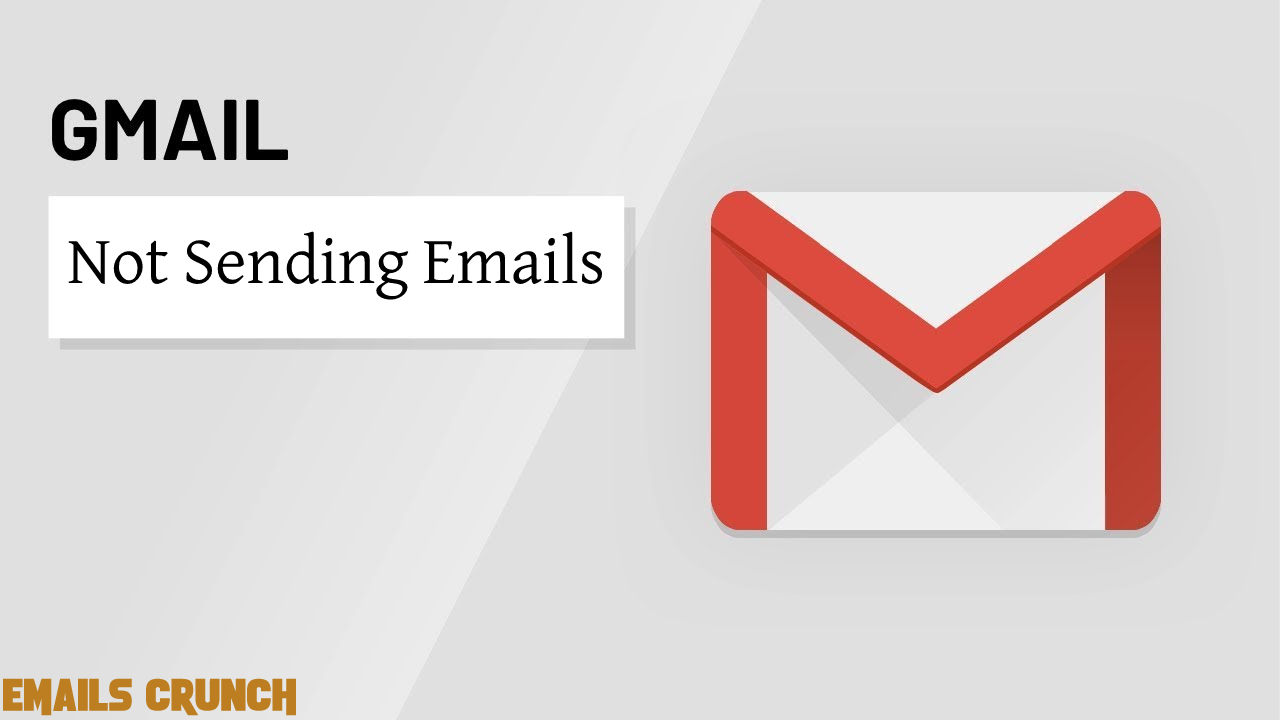One of the main reasons why Gmail is not sending emails on the iPhone is security. It is because whenever you try to login into Gmail from a new location, Gmail considers that login as suspicious and emails you about the same saying “login from an unrecognized device is detected”. Also, if you are not entering the correct credentials, you will not be able to send and receive the emails.
Here, some solutions are going to be discussed about the issue of why Gmail is not sending emails.
Let’s get started.
Solution 1: Enable The Gmail’s IMAP Settings
IMAP or Internet Message Access Protocol is responsible for fetching the emails from the server to the device. So, it is essential to enable IMAP in Gmail. The process to achieve it is quite simple, follow the below pathway.
Login to Gmail account > Go to Settings > Forwarding and POP/IMAP > IMAP Access > Enable the IMAP
Solution 2: Remove and Add Again the Gmail Account in iPhone
If you have tried enabling the IMAP settings and have not got any email regarding blocking the device, you must try deleting the Gmail account from the device and re-adding the Gmail account.
Deleting the Gmail account from the device will not delete the emails from the server. So, there is nothing to worry about, and you can proceed with the process.
Solution 3: Check For Alerts on Gmail
Simply login to Gmail from an old device and search for an alert email. In the alert email, you will be required to review the device. Thereby, you will be provided a list of all devices on which you tried logging in to Gmail. If you find any suspicious device listed, remove it from the list and allow the new device to the list.
This way, you will allow your device and will not face the fact that Gmail is not sending email issues again in the future.